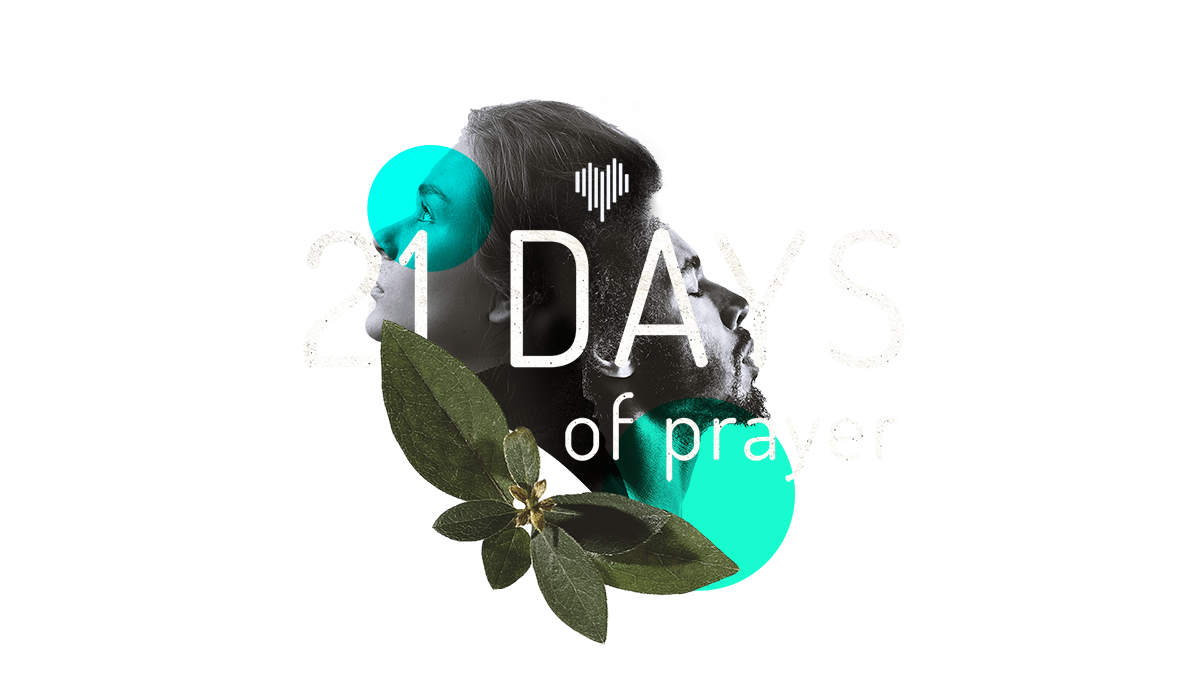
INSTRUCTIONS
Need more instructions about how to do the 21 Days Devotional at church, from home, or cover for someone? Click the button below!
INSTRUCTIONS
______________________________AT CHURCH
WRITTEN INSTRUCTIONS
- Be Early:
- Show up early at 7:15 am.
- Deliver Your Devo:
- Give your devotional talk at 7:30 am (everything is typed up, logged in, and automatic at the church) – give a 10-15 second “welcome” to everyone to start.
- End the Live Video:
- When you’re done with your devo talk, just click the “Stop Streaming” button and then click “Stop Streaming” button that will show up under the first “Stop Streaming” button… Then you’re done! Easy and Simple!
AT HOME
WRITTEN INSTRUCTIONS
-
- Pre-Set Up:
- Log in to the Chrome Browser: You’ll log into the Chrome browser using the details below in this email so that you can have the 4 tabs you need pre-loaded for you, ready to go!
- username: videochat@christian.life
- password: see email
- Solid Wifi: Make sure that your Wifi is solid and strong – use an ethernet cable connected to your wifi router if you have one!
- Lights, Camera, Action: Make sure you are well lit by a lamp or a window.
- Remote Desktop: Make sure to log in to the Remote Desktop so that after you are done with your devotional, you can click “End Live Video.” You’ll log in to the Remote Desktop by clicking on the 4th tab and then using the following PIN: see email
- Be Early: Go to the 2nd tab either the day before or at least by 7:15 am to join the google meet video chat. The 2nd Tab is how our computer will show your video and audio on our Facebook Livestream. (Click “Allow Microphone usage and Video usage”)
- Log in to the Chrome Browser: You’ll log into the Chrome browser using the details below in this email so that you can have the 4 tabs you need pre-loaded for you, ready to go!
- Devo:
- Deliver Your Devo: Give your devotional talk at 7:30 am (everything is automatic at the church) – give a 10-15 second “welcome” to everyone to start.
- End the Live Video: When you’re done with your devo talk, click on the 4th tab for the Remote Desktop. Then click the “Stop Streaming” button and then click “Stop Streaming” button that will show up under the first “Stop Streaming” button… Then you’re done! Easy and Simple!
- Things to Keep In Mind:
- You won’t be able to see the chat unless you are at the church.
- Make sure to click “Allow mic and video”
- Make sure to go to your Settings on Google Meet. Then go to Video and change your “Send Resolution” to “High Definition (720p)”
- Pre-Set Up:
COVERING FOR SOMEONE
WRITTEN INSTRUCTIONS
- Be Prepared: If you are the person that is going to cover for someone and you can’t get to the church in time, you’ll need to know how to get on. So even if you plan on doing all of your devo talks at the church, it would be prudent for everyone to go ahead and go through the steps of “At Home Instructions” just so you can be prepared.
- Check-In: If you want to quickly verify if you’ll have to cover for someone, it’s easy to see if the person is ready by following the steps of “At Home Instructions“. All you have to do is join the Google Meet at 7:15 am to make sure they are good to go! Say hi! Give them a pep talk! If they are there and ready to go, you can close out the “Video Chat” Chrome browser and enjoy the live stream devotional from Facebook with everyone else.